How to Change Your Name on Gmail
June 7, 2014
Though you can’t change your Gmail email address without opening a new account, you can easily change the name that is associated with your account. This is particularly handy if you want to officially change the name associated with your email address. If you want to know how to do it, just follow these easy steps.
1. Log in to your Gmail account.
Go to gmail.com and just type in your snd1 username and password and click on “Sign in.”
2. Click on “Settings” in the top right-hand corner.
Just click on the gear on the top right of the page and select “Settings” from the drop down menu.
3. Click on “Accounts.”
This option will be fourth from the left on the top of the settings panel.
4. Scroll down to the “Send mail as” section and find the email address you want to edit by clicking on “edit info.”
This option will appear to the right of your email address.
5. Type your new name in the empty box below your old name and click “Save Changes.”
This will finalize your new email name. If you want to check your handiwork, send an email to a friend and see if it has been successfully changed.
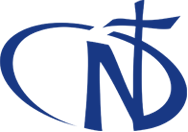

 Deutsch
Deutsch Português
Português Korean
Korean Indonesian
Indonesian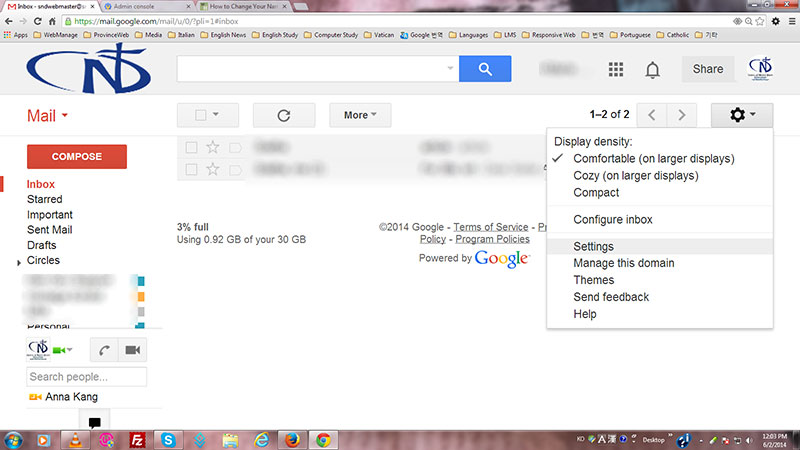
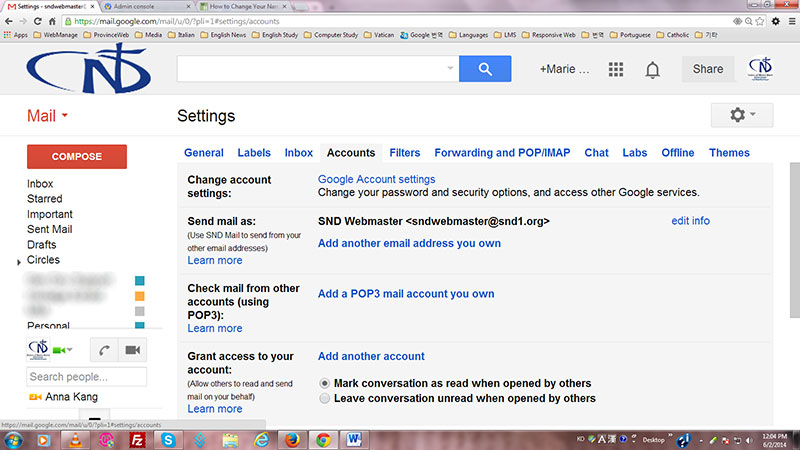
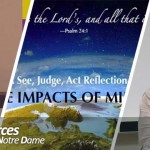
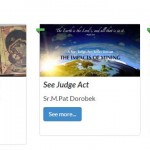
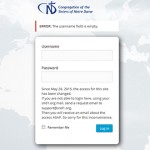
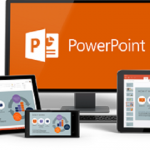





![[JPIC News] The power of small step](https://www.snd1.org/wp-content/uploads/20240219-The-power-of-small-steps-Fimage-60x60.jpg)

